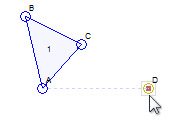I was sitting around last night and my boredom led me to implement another new feature in the Linkage program.
Download the Windows installation file for the Linkage program to run it on your Windows computer.
The editor now supports snapping. Snapping is when an element is being dragged around and lines itself up with other elements, or a background grid, whenever the element is close to the other elements or grid.
In my case, I snap to the horizontal or vertical position of other elements.
Connector D snapping into position.
The image above shows a single connector D being dragged to a position that is close to the vertical position of the connector labeled A. The D connector lined itself up with connector A when the it was close to the vertical position of A. A dotted line is displayed to show the snapping alignment. Once the connector is dropped, the dotted line will disappear.
A check box was added to the ribbon bar to enable and disable the snapping feature. The control or shift key can be pressed while dragging elements to temporarily disable the snap feature.
Debug View Changes
I went ahead and combined the Data and Debug view items into a single Show Debug item and changed the pane in the ribbon bar to be called Settings. This is also where the snap feature is enabled and disabled so it is no longer appropriate to call it the View pane.
Bugs
I fixed a few bugs related to dragging sliding connectors, or rather, dragging things that affect the position of sliding connectors. There was a way to disconnect a sliding connector visually from the line on which it slides.